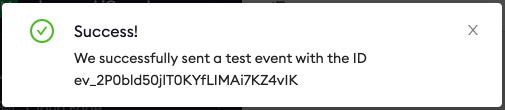AWS Firehose Event Destination
To send ngrok events to Firehose:
This guide covers how to send ngrok events including network traffic logs into AWS Firehose. Some essential use-cases for ngrok events include providing a history of changes within an account, per request visibility for active monitoring/troubleshooting and security traffic inspection or SIEM usage.
By integrating ngrok with Firehose, you can:
- Quickly identify application issues in real-time using ngrok request events using Firehose data processing.
- Historically audit changes occurring within an account. Be able to historically audit changes within an account.
- Profile usage of your service by using Firehose queries and real-time data analytics.
- Identify security issues by using ngrok request events.
Step 1: Obtain Firehose Delivery Stream ARN
For ngrok to successfully send events into Firehose we'll require a delivery stream ARN. To either create or retrieve the ARN, reference the following link AWS Firehose Stream documentation.
Step 2: Create an Event Subscription
Using a browser, go to the ngrok dashboard and navigate to Events on the left hand navigation and select Create Subscription.
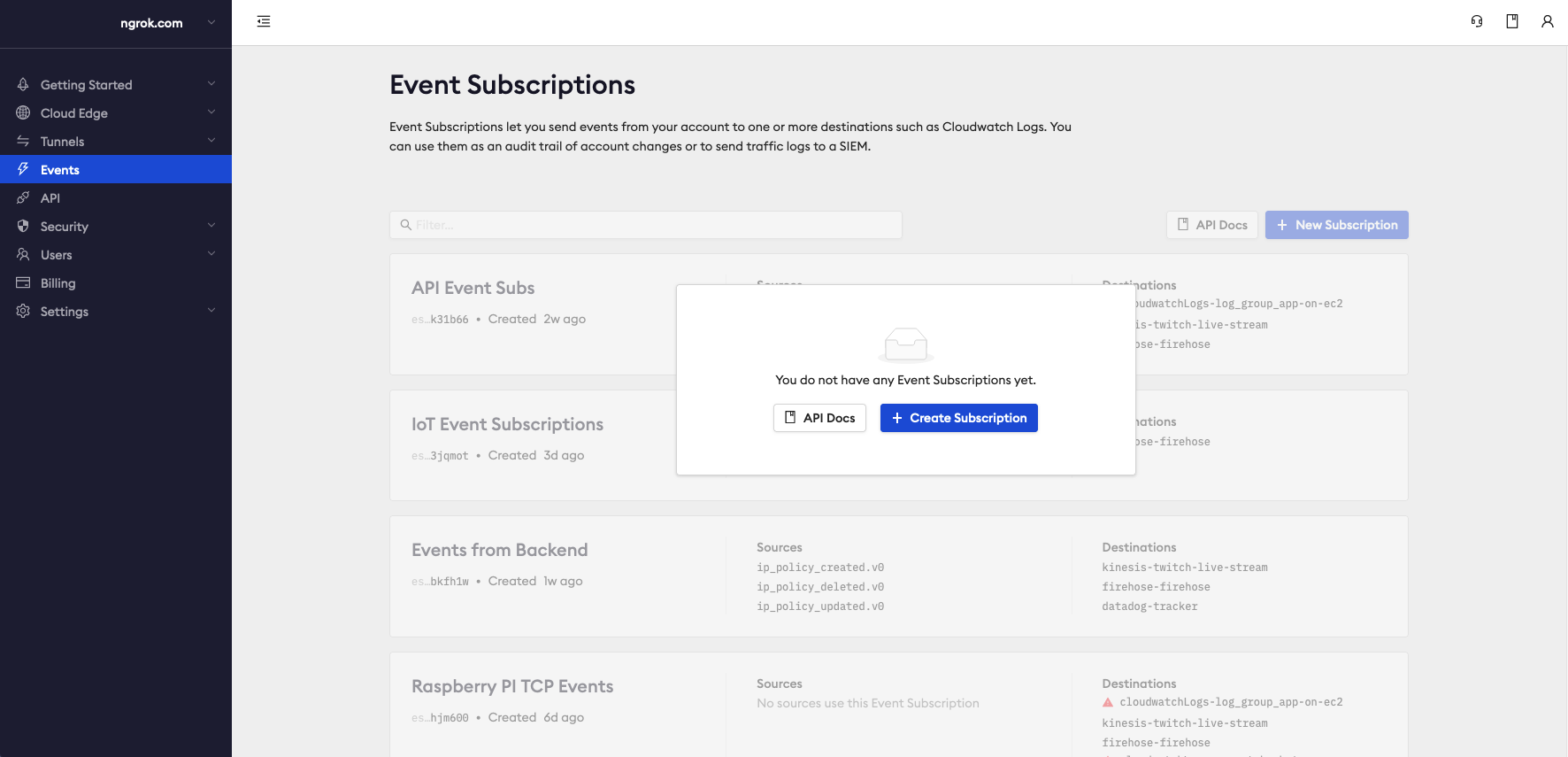
Within the Event Subscription configuration, provide a description for the event and within the sources tab select Add Source to pick and choose which events you would like to send to Firehose.
Once complete, select Add Event Sources to confirm your selections.
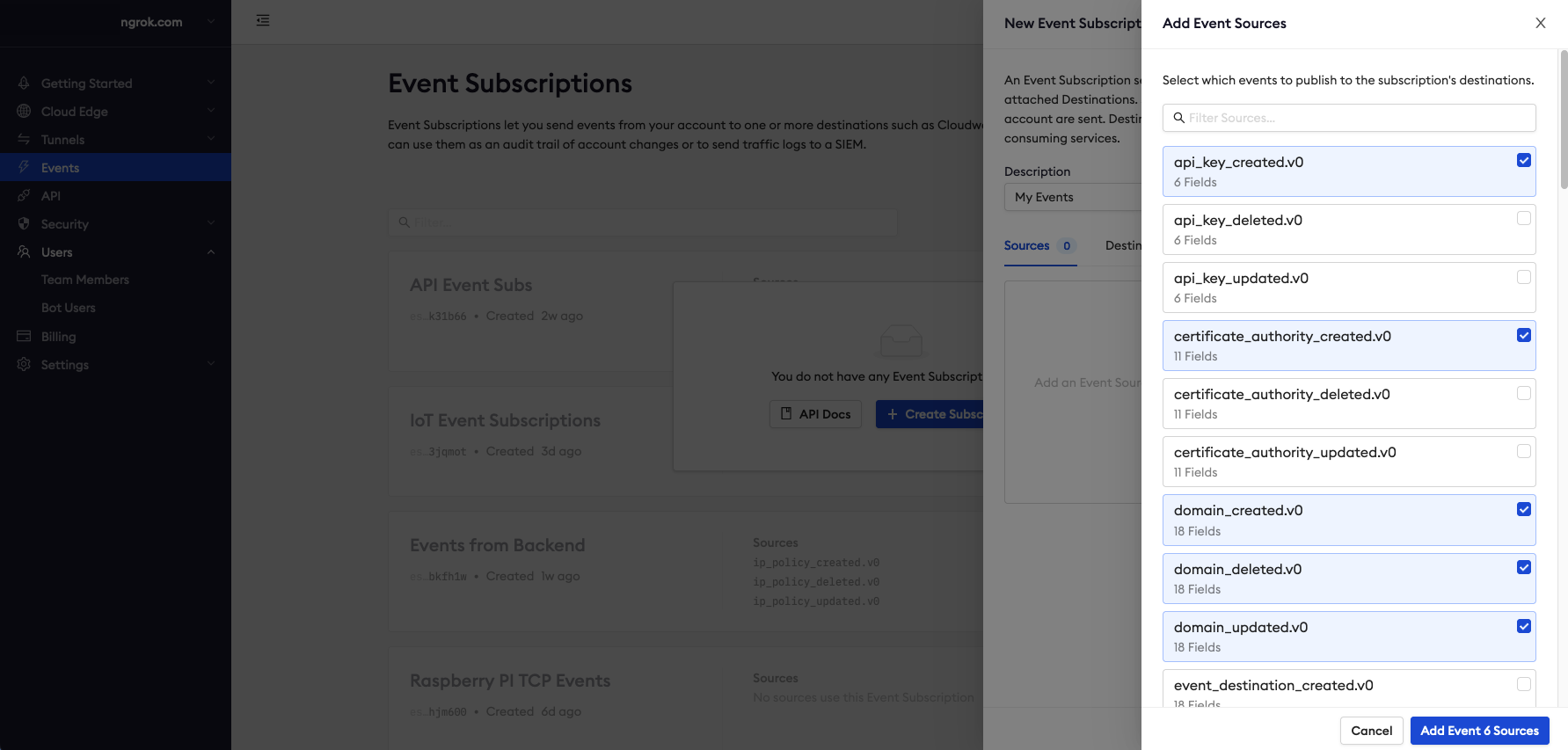
Step 3: Create Event Destination
To send the events to Firehose we'll need to assign an Event Destination to the Event Subscription.
Within the Event Subscription configuration Destination Tab, select Add Destination.
Choose AWS Firehose Logs as the target and fill in the correct information.
- Delivery Stream ARN
- Description - Optional
Create IAM Role - An IAM role is required to allow ngrok to stream logs into Firehose. Using the information provided by your preferred method of creation, either API or CLI Script, create the IAM role and provide the role ARN.
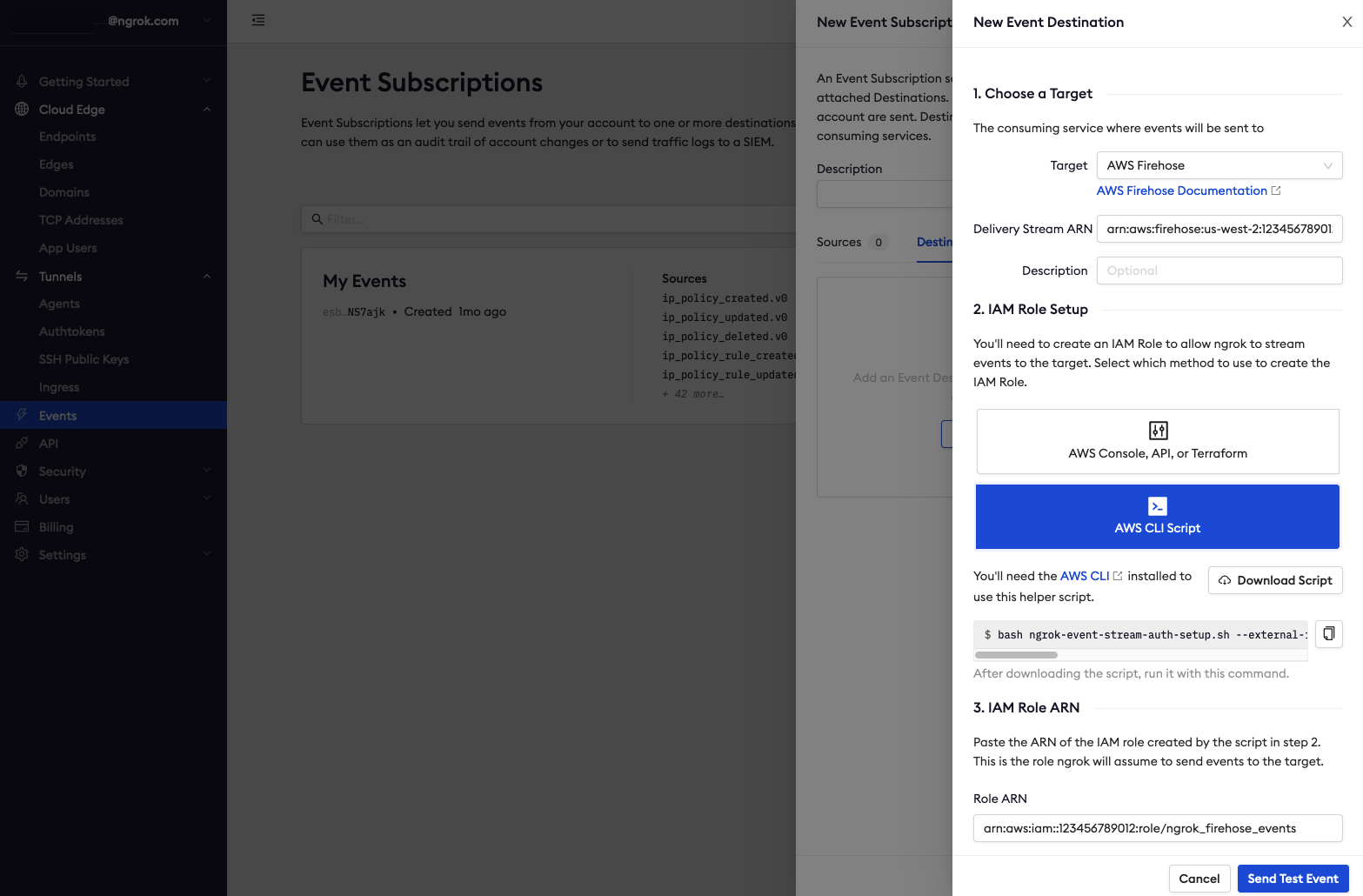
- Once all required inputs have values, select Send Test Event and you should be presented with a Success message. Select Done and the Firehose Event Destination setup is complete.